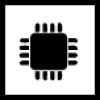
Starter Package Basic
Home » Starter Package Basic » Starter Package Basic Support » Starter Package Basic Connection
Cannot connect
Please check the following:
Power
Check that the Starter Package Basic is receiving power. The minimum voltage for the Starter Package Basic to turn on is 10.8V. If the battery provides less voltage, the Starter Package Basic will not turn on. Also, if the battery voltage drops below this level during your holiday, the Starter Package Basic will switch itself off. As soon as the battery is recharged or full again, the Starter Package Basic will also switch on automatically.
Other things that can be checked:
- Is the plug properly inserted in the Starter Package Basic?
- For models with the round connector, check that the nut is properly tightened?
- Is the cable intact and are the + and – wires mounted correctly?
- Does the battery generate at least 10.8V?
- Have you fitted a switch and is it turned on?
- Have you installed a fuse and is it still intact?
- Check status LED.
Restarting Starter Package Basic
If the Starter Package Basic is not responding properly or will not connect, it must be restarted.
- Disconnect the Starter Package Basic from the power source by unplugging it or turning off the switch.
- Log out of the app and close it completely (including in the background).
- Turn off Bluetooth on your phone.
- Reconnect the Starter Package Basic , or turn the switch back on.
- Turn Bluetooth back on on your phone.
- Launch the app and log in again.
If you still cannot connect, check the LED light.
Testing power cable
If you have a voltmeter, you can check whether the cable is properly connected:

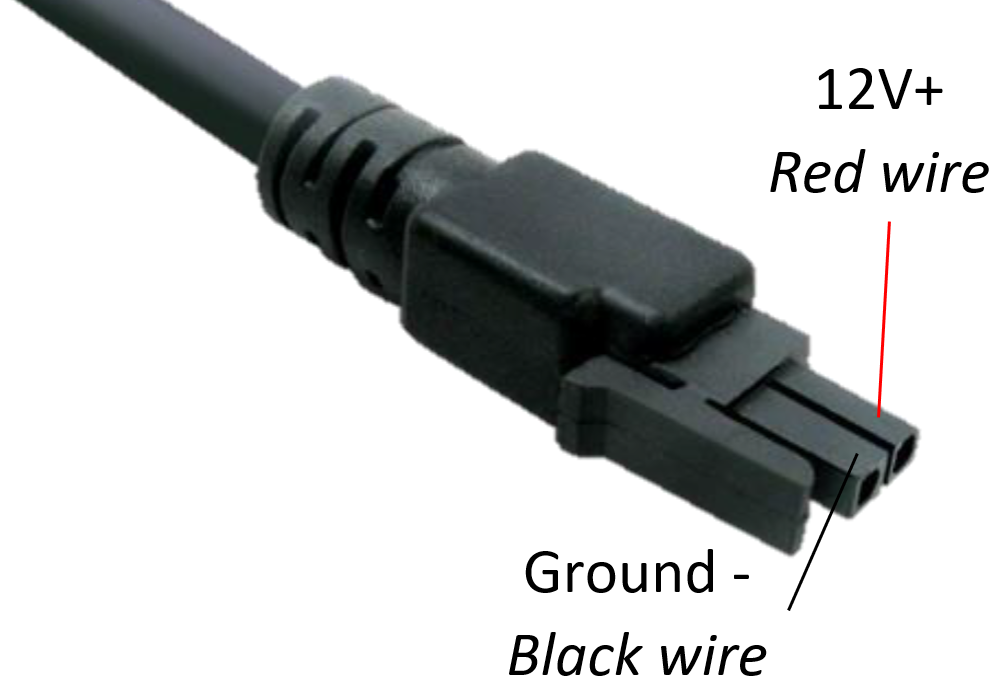
Check Bluetooth connection
Are Bluetooth and GPS enabled on the phone?
- When the Bluetooth icon in our app is lit, you are connected.
- If the Bluetooth icon in our app is flashing, then a connection is being attempted.
- On the Starter Package Basic:
- green LED: someone is already connected to the Starter Package
- blue flashing LED: ready for connection
- Restart the phone. This resets the Bluetooth chip on the phone, among other things.
On Android devices, a pairing request must usually be accepted before a Bluetooth device becomes visible. Usually a pop-up appears when Bluetooth is turned on in the phone. If this is not the case, please follow the next steps:
- In the phone, go to settings.
- Under Connections, click Bluetooth Connections.
- Click on SMART-Trailer to link under available connections.
On iPhone, the connection is generally automatic. If this is not the case, follow these steps:
- Go to settings.
- Select the E-Trailer app.
- Turn on all permissions (location, Bluetooth, camera).
- Have you recently started using a new iPhone and installed your apps from a backup? This does not work well with our app. U dient de E-Trailer app te verwijderen en vanuit de App Store opnieuw te installeren.
Finally, it is not possible to be connected to the Starterpackage with more than one device at the same time. Check that no other devices are connected to the Starter Package Basic. If possible, turn off the Bluetooth on the other devices, or close the app.
Other check points
- Ensure a maximum distance of 10 metres between the telephone and Starter Package Basic and between Starter Package Basic and the sensors.
- Is there a connection to the Internet (via WiFi or your mobile network)?
- If the software on the Starter Package Basic has recently been updated, it may be that the Starter Package Basic has to be restarted first.
- If you install a new Starter Package, it may be that the old Starter Package is still linked to your account. Or if you have bought a second-hand Starter Package Basic , the QR code may still be linked to the previous owner’s account. Read here what you can do in these cases.
- Close the app completely (also in the background) and restart it.
- Finally, switch off your phone and restart it.
If the connection still fails after all these checks, please send feedback via the app to our Customer Support department. We may be able to see in it exactly what is happening. We will then contact you to discuss and solve the problem.
