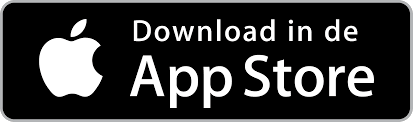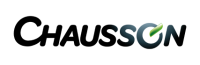Support starts here
Step-by-step problem solving
Step by step, we will guide you to an answer to your questions. Below are some questions that will take you to the possible solution to your problem. If the answer is yes, you can proceed to the next step.
Is your Starter Package installed?
First determine the best location for your Starter Package. Then connect it to the battery with the cable provided. If desired, install a switch and a fuse. Meer informatie:
– Starterspakket Basis
– Starterspakket Plus
Is your Starter Package switched on and does it have sufficient power (min. 10.8V)?
The Starter Package must be connected to a 12V power source, which supplies at least 10.8V. If the voltage is lower, the Starter Package switches itself off. The Starter Package Plus has an internal battery and will continue to function (if the battery is sufficiently charged).
- Is the plug properly inserted in the Starter Package and is the nut tightened.
- Is the cable intact and are the + and – wires mounted correctly?
- Have you fitted a switch and is it turned on?
- Have you installed a fuse and is it still intact?
- Check status LED. More information about the Status LED.
For more information on connecting to a 12 V power source, see the page on the Starter Package (see Step 1).
Were you able to scan the QR code of the Starter Package and add it to the app?
To use E-Trailer’s sensors, a Starter Package Plus must always be activated in your account first. This is done as follows:
- Download and install the E-Trailer app and create an account. Find out how to do this here.
- Make sure that a good internet and Bluetooth connection is available to add the Starter Package.
- Log into the app using the username and password.
- Click on the ‘+’ at the bottom right of the screen.
- Scan the grey QR code card.
- Follow the steps in the app.
- Once the Starter Package has been added, the first thing to check is whether any updates have been released. For more information, see the page on Updating. Some modules do not work properly or do not work at all if the Starter Package is not up to date
- Then add the desired modules to the account. You can find exactly how to do this for each product.
If you cannot scan the QR code, please check the Starter Package page on what to do.
Can you connect your phone/tablet to the Starter Package?
Follow the steps below:
- Make sure that Bluetooth is on on the phone and that (for Android and some iPhone devices) you have accepted a pairing request.
- Ensure a maximum distance of 10 metres between the telephone and Starter Package and between Starter Package and the sensors.
- Is there a connection to the Internet (via WiFi or your mobile network)?
- If the software on the E-Connect has recently been updated, it may be that the Starter Package has to be restarted first.
- Check that no other devices are connected to the Starter Package. One device can be connected at a time. If possible, turn off the Bluetooth on the other devices, or close the app.
Please refer to the page on connecting to Starter Package Basic or connecting to Starter Package Plus what else you can do to establish or restore the connection to the Starter Package.
Is your Starter Package up-to-date?
Update the Starter Package. The system works best when the software is up-to-date. To check this, follow the steps:
- Make sure your phone is fully charged.
- Make sure your phone is connected to the internet (via WiFi or 3,4 or 5G).
- Ensure that your phone is connected to the Starter Package via Bluetooth (the BT logo is constantly lit at the bottom of the app).
- Hold your phone as close as possible to the Starter Package for the best connection.
- Open the app on your phone.
- Go to General Settings.
- Click Check for updates.
The phone will check if updates are ready. If so, a pop-up will appear indicating how many updates are ready. - When an update is ready, click install.
It can sometimes take several minutes for an update to come in. Check that the progress bar slowly fills up. - Wait until the app indicates that the update has been installed! Click on Continue.
- Click on Check for updates again. There may be more updates available.
- When all updates are installed, your system will indicate that it is up-to-date.
If you cannot find the solution, please refer to the support page on updating.
Is the E-Trailer app up to date?
Update your app to the latest version. We regularly release updates of the app. Read all about updating your app on the App page.
Have you been able to add modules yet?
Once the Starter Package has been installed and added to your account, you can link the various individual modules. Click on the desired module to get support for installation and calibration:
- E-Gaslevel
- E-Level
- E-Load
- E-Pressure
- E-Switch
- E-Temperature
- E-Track&Trace (Plus module)
- E-Volt
- E-Waterlevel
Do you have a problem with a specific module?
Please refer to the help page of the relevant module for specific support:
- E-Gaslevel
- E-Level
- E-Load
- E-Pressure
- E-Switch
- E-Temperature
- E-Track&Trace (Plus module)
- E-Volt
- E-Waterlevel
If you have Starter Package Plus, do you already have a subscription, has it perhaps expired or is the country you are on holiday in outside the standard GSM subscription coverage area? Read more about this on the Subscription page.
Contact and send feedback.
If you are at all unseuccessfull, please do not hesitate to contact us:
- Send a message to us using the contact form.
- Or call/WhatsApp us on weekdays between 10am and 4pm.
It may help us if we have a status report on your system. Send feedback from our app:
- Make sure you have a stable internet connection.
- Make sure you are connected via Bluetooth to your Starter Package and that it is turned on.
- Go to General Settings.
- Click the Send Feedback button.
- A pop-up appears. Please enter your problem briefly and click on send.
A status report is sent by your system to our Customer Support department. We may be able to see in it exactly what is happening. We will then contact you to discuss and solve the problem.
Contact
Can't work it out? Our Customer Service will be happy to assist you. We try to answer your message within 3 working days.
Call/WhatsApp
Mon-Fri 10am - 4 pm (GMT+1) Closed on weekends and on national holidays. Also available via WhatsApp.
Find your dealer
Our affiliated dealers can help you with any problems with your system. Find a dealer near you.