
E-Pressure
Home » E-Pressure » E-Pressure Support » E-Pressure Mounting & installation
Mounting and installation
Before installing, it is important to check the Bluetooth range of the Starter Package. The signal can travel up to 10m if it is not obstructed. Once the sensors are outside the caravan (E-Pressure, E-Gaslevel, E-Load), it is important to check that the main module is mounted in the right place in the vehicle. Read more about this on the installation page of the Starter Package Basic or Plus.
Are you installing the E-Pressure for more than 2 wheels? Find out what to do here.
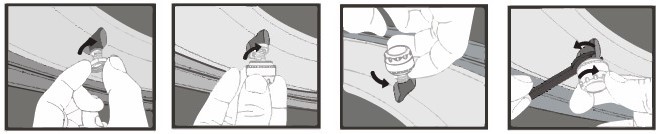
Steps
- Open the E-Trailer app and log in with your account.
- Make sure that Bluetooth on the smartphone is on and that you have a stable internet connection.
- Connect to the Starter Package.
- Always check for updates for your system. Click here for more information on Updating the Starter Package Basic or Plus.
- Screw the supplied anti-theft nuts on the valves.
- Open the packaging of the E-Pressure and take out the white QR-Code card.
There may be pull tabs near the batteries. Remove these and screw the caps with L or R onto the sensors. Make sure the caps are tight, so moisture cannot reach the electronics and render them unusable. - In the app, click on ‘+’ at the bottom right to add the module.
- Follow the steps as indicated in the app.
Note: do not rotate the sensors on the wheel until prompted in the app! - Finally, tighten the anti-theft nut against the sensor. Use the spanner supplied or a standard spanner 10.
Installation with more than 2 wheels
In case of more than 2 wheels, first scan all QR code cards before continuing with step 7 and turning the sensors on the wheels. Up to 10 sensors can be linked in the app (i.e. 5 QR code cards).
Remarks:
- Screw the sensors onto the wheels in the order shown in the app.
- If a wheel remains orange, either the battery is dead, or the sensor may be out of range of the main module (>10 m).
- Try another sensor first to assess whether the battery is empty. When a sensor is screwed onto a wheel and a previous wheel turns green, this means that the last sensor screwed on is read.
- The system does not look at where the sensor is. It records the order in which they are screwed onto the valves.
- When all the sensors are screwed on the wheels, drive for 10 minutes to check if the values are updated.
- If a value is printed in italics and the text is greyed out, it has not yet been updated. Only when the figures are normal and white is the value updated.
- When not all values are updated, move the main module slightly in the direction of the wheel that does not show an updated value.
There is something wrong with the QR code
Can’t scan the QR code?
It may be that you have not yet authorised the E-Trailer app to use the phone’s camera. Turn on this permission on your phone.
You receive the message QR code invalid?
You have scanned the QR code to add your product in the app and you get a notification that something went wrong. There may be a few reasons for this:
- You have already scanned your QR code. Then the module is has already been added to your account. Go to the main screen of the app.
Is your module listed? Then click on it and follow the calibration steps. - If you want to reinstall your modules, you do not need to scan your QR code again. You then go into the module’s settings, choose General tab and click Unlink all sensors and install again.
- The QR code is not known in the database. At that point you contact us.
- If you bought your system second hand, the module may still be in the previous owner’s account. In that case, please contact us.
Update software
You may need to update the software on the Starter Package or your app may be out of date. See how to update your system on the Updating the Starter Package Basic or Plus page.
Reset & recalibrate
If you see strange values, or you have removed the E-Pressures from all wheels and the sensor no longer matches the wheel, you can reset these modules as follows. You do not need a QR code!
- Remove the E-Pressure caps from the wheels.
- Make sure you are connected to the main module via Bluetooth.
- Go to settings of the E-Pressure module.
- In the Sensors tab click Reinstall.
This disconnects all the linked E-Pressure sensors. Make sure you have a stable internet connection if you want to recalibrate the sensors. - Then follow the steps in the app.
The picture of my vehicle is not correct
When calibrating the E-Pressure, you will be asked which vehicles you are calibrating for and how many wheels this vehicle has. If the picture is incorrect, you can adjust in this by recalibrating the E-Pressure.
If you have calibrated more than one vehicle, you will always see a down or up arrow at the bottom of your screen. Then swipe down or up from the centre of the screen to go to the other vehicle.
