
Mounting and installation
Before installing, it is important to check the Bluetooth range of the Starter Package. The signal can travel up to 10m if it is not obstructed. Once the sensors are outside the caravan (E-Pressure, E-Gaslevel, E-Load), it is important to check that the main module is mounted in the right place in the vehicle. Read more about this on the installation page of the Starter Package Basic or Plus.
Do you want to install more E-Switch sets? Add them in pairs and rename them afterwards so that you can see at a glance which values belong to which sensor.
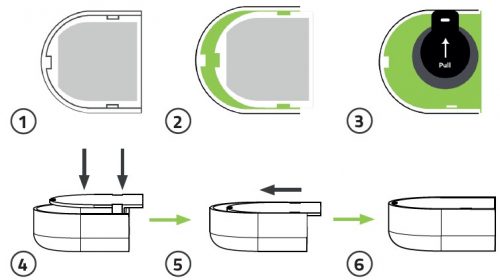
Steps
Add the E-Switches first in the app. Then check that the location where you want to mount them is within the Bluetooth range of the Starter Package. Only then should you attach the modules to the desired location using the 3M tape supplied.
- Open the E-Trailer app and log in with your account.
- Make sure that Bluetooth on the smartphone is on and that you have a stable internet connection.
- Connect to the Starter Package.
- Always check for updates for your system. Click here for more information on Updating the Starter Package Basic or Plus.
- Open the packaging of the E-Switch and take out the white QR-Code card.
- Take the E-Switches out of the package, open the back and remove the pull-tag at each module to activate the battery.
- In the app, click on ‘+’ at the bottom right to add the module.
- Follow the steps as indicated in the app.
Note: move the 2 parts relative to each other when prompted to do so. - Finally, attach the E-Switch at the desired location.
When attaching the 2 parts of the E-Switch, pay attention to the hinge point of the location and make sure that the parts are not attached too far apart. The picture below also shows how the parts can be mounted in relation to each other.
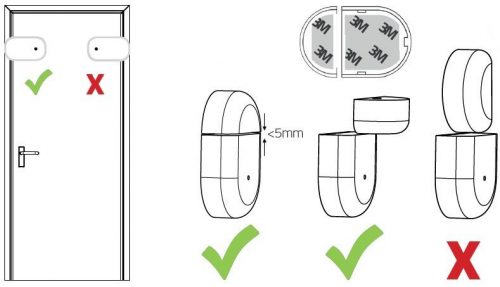
There is something wrong with the QR code
Can’t scan the QR code?
It may be that you have not yet authorised the E-Trailer app to use the phone’s camera. Turn on this permission on your phone.
You receive the message QR code invalid?
You have scanned the QR code to add your product in the app and you get a notification that something went wrong. There may be a few reasons for this:
- You have already scanned your QR code. Then the module is has already been added to your account. Go to the main screen of the app.
Is your module in there? Then click on it and follow the calibration steps. - If you want to reinstall your modules, you do not need to scan your QR code again. You then go into the module settings, choose General tab and click Recalibrate.
- The QR code is not known in the database. At that point you contact us.
- If you bought your system second hand, the module may still be in the previous owner’s account. In that case, please contact us.
Update software
You may need to update the software on the Starter Package or your app may be out of date. See how to update your system on the Updating the Starter Package Basic or Plus page.
Reset & recalibrate
If you see strange values, you can reset this module as follows. You do not need a QR code!
- Make sure you are connected to the main module via Bluetooth.
- Go to settings of the E-Switch module (not of the sensor itself).
- In the General tab, click Recalibrate.
This disconnects all connected E-Switches. - Then follow the steps in the app.
- You will need to calibrate/pair each sensor individually.
In the app, go to the E-Switch and click on the next module to calibrate it as well.
