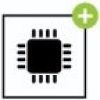
Starter Package Plus
Home » Starter Package Plus » Starter Package Plus Support » Starter Package plus Mounting & Installation
Mounting and installation
Before installing, it is important to check the Bluetooth range of the Starter Package Plus. The signal can travel up to 10m if it is not obstructed. Once the sensors are outside the caravan or motorhome (E-Gaslevel, E-Load, E-Pressure), it is important to check whether the Starter Package Plus is mounted in the right place in the vehicle.
Best location
It is important to find the right place in your caravan or motorhome where the Starter Package Plus can be installed. For example, metal objects such as the refrigerator, microwave oven or the caravan or motorhome itself can interfere with the Bluetooth signal. This applies to the signal sent from the sensors to the Starter Package Plus as well as the signal from the Starter Pack Plus to the phone in the car. The Bluetooth signal generally has a range of up to 10m.
The picture below gives advice on the best location for installing the system. For example, placement high up in a caravan reduces interference with the phone in the car.
Since every camper has a different layout, it is sometimes a bit of a search to find the best spot. You can try whether the range is adequate when the Starter Package Basic is mounted near the battery. If this is not the case, the box can always be fitted in another place. You may need to extend the cable.
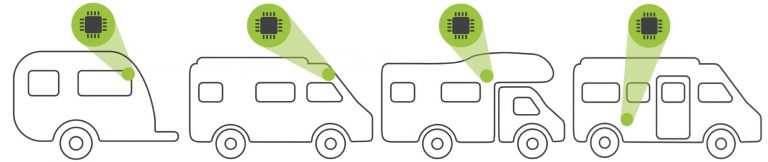
Power source
The Starter Package Basic must be connected to a 12V power sourc
House battery: this is our preference.
Other battery: e.g. of mover or starter battery in a motor home.
Inverter: due to small fluctuations in the voltage (noise) being transmitted, the system may not function properly.
13-pole plug: small fluctuations in the voltage (noise) transmitted may cause the system to malfunction.
We recommend installing a fuse (a standard car fuse of at least 1A or possibly 2.5A) and a switch. This secures the Starter Package Plus and allows you to easily switch it on and off if required.
The box of the Starter Package Plus includes a 1.5m cable with a plug. It can be extended with an AWG22 cable (min. 0.8 mm2). If a distance of more than 10 metres has to be covered, a slightly thicker cable is recommended. You can also use a standard household cable with 2 wires (0.75 m2 ). These are available at every hardware store.
Adding (pairing) Starter Package Plus
To use E-Trailer’s sensors, a Starter Package Plus must always be activated in your account first. This can be a Basic or a Plus package. Below are the steps for linking the Plus package:
- Download and install the E-Trailer app and create an account. Find out how to do this here.
- Make sure the Starter Package Plus is switched on (12V).
- Make sure a good internet and Bluetooth connection is available to add the Starter Package Plus.
- Log into the app using the username and password.
- Click the ‘+‘ at the bottom right of the screen.
- Scan the grey QR code card.
- Follow the steps in the app, for SIM card activation you need a subscription.
If the app still cannot find the Starter Package Plus after a few minutes, close the app (including in the background) and restart it. The app may then have crashed. - Once the Starter Package Plus has been added, the first thing to do is to check whether any updates have been released. For more information, see the page on Updating. Some modules do not work or do not work properly if the Starter Package Plus is not up-to-date.
- Then add the desired modules to the account. You can find exactly how to do this for each product.
Installed by your dealer
If your system has already been installed and calibrated by your dealer, do the following to transfer the system into your account:
- Download and install the E-Trailer app and create an account. Find out how to do this here.
- Make sure the Starter Package Plus is switched on (12V).
- Make sure a good internet and Bluetooth connection is available to add the Starter Package Plus.
- Make sure location settings are on.
- Log into the app using the username and password.
- Click the ‘+‘ at the bottom right of the screen.
- Scan the grey QR code card or any other QR code card in your system.
- Follow the steps in the app, for SIM card activation you need a Subscription.
Replace Starter package Basic for Plus
If you want to replace your Starter Package Basic for a Starter Package Plus, follow these steps (or your dealer):
- Remove the Starter Package Basic. You can leave the cable in place if you want. In many cases, the plug also fits into the Starter Package Plus. Older Basic modules require an adapter cable. This can be purchased in our webshop.
- Make sure the Starter Package Plus is switched on (12V).
- Make sure a good internet and Bluetooth connection is available to add the Starter Package Plus.
- Make sure the location settings on your phone are turned on.
- Log into the app using the username and password.
- Click the ‘+‘ at the bottom right of the screen.
- Scan the grey QR code card of the Starter Package Plus.
- Follow the steps in the app, for SIM card activation you need a Subscription.
- Once your main module is activated, you do need to recalibrate all individual modules. More information can be found on the Transfer system page.
There is something wrong with the QR code
Can’t scan the QR code?
It may be that you have not yet authorised the E-Trailer app to use the phone’s camera. Turn on this permission on your phone.
You receive the message QR code invalid?
You have scanned the QR code to add your product in the app and you get a notification that something went wrong. There may be a few reasons for this:
- Are you connected to the Internet? To add your module in the app, you need to be connected to the Internet
- You may have already scanned your QR code. The Starter Package Plus is then already added to your account. You can see in the main screen that Starter Package Plus is already in your system when the module is visible.
- The QR code is not known in the database or linked to another account. If so, follow the steps as described in Starter Package Plus cannot be found.
- If you bought your system second hand, the module may still be in the previous owner’s account. In that case, please contact us.
Update software
You may need to update the software on Starter Package Plus or your app may be out of date. See how to update your system on the Updating page.
Starter Package Plus cannot be found
Check the following points:
- Is the Starter Package Plus powered (no break in cables, switch on, fuses intact)? If necessary, check the colour of the LED on the Starter Package Plus. See how to do this here.
- Make sure there is a maximum distance of 10 metres between phone and Starter Package Plus.
- Are Bluetooth and GPS enabled on the phone?
- For Android devices: have you given the app permission to share location. You can check this in the app’s permissions.
- Are you connected to the Internet (WiFi or 4 or 5G)?
- On Android devices and some iPhones, a Bluetooth pairing request may be displayed in the background. Check notifications and accept the pairing request.
- Make sure no other phones are connected to this Starter Package Plus via Bluetooth.
- If you have transferred your app from an old to a new phone, it is advisable to delete the E-Trailer app completely and reinstall it from the Google Play or App Store.
If you have checked everything and it still does not work, the QR code of the Starter Package Basic is unique and is linked to 1 system. The QR code may not match the Starter Package Plus. Then do the following (this only works with Android devices. iOS phones block this function):
- Make sure you have internet and Bluetooth enabled on your phone.
- Make sure the Starter Package Plus has power. There is an LED light next to the plug. When it flashes blue, the Starter Package Plus is on and ready to connect.
Note: The Starter Package Plus’ internal battery may not yet be charged. In that case, the battery needs to provide at least 10.8V voltage to turn on the Starter Package Plus. - Open the app and go to the General settings.
- Scroll all the way down until you see the E-Trailer logo.
- Click the logo 5 times. This will start flashing slowly. After a while, a pop-up appears with a MAC address (XX:XX:XX:XX).
Please contact us and provide us with this MAC address and your username in the E-Trailer app. Please send a screenshot of the pop-up, if any.
Check status LED
Each Starter Package Plus has a status LED. It is located next to the power connection as shown in the image below.

LED status indication
LED off: The system is off/has no power
LED red/green/blue, then flash blue: The system is rebooted and ready to connect.
LED flashing blue: The system is ready to connect
LED blue on: The system may be jammed. Disconnect the power, wait a few seconds and then restart it.
LED green on: The system is connected
LED green flashing: The system is installing an update. DO NOT SWITCH OFF!
LED green fast blinking: The system has software error. Contact E-Trailer.
LED red: The system has software error. Contact E-Trailer.
LED red/blue flashing: The system has a software error. Contact E- Trailer
